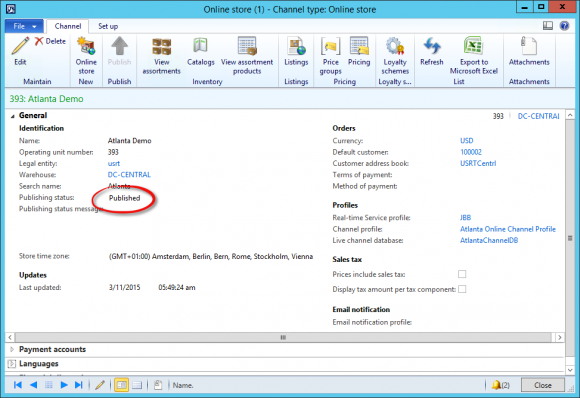Publish a catalog
For Partners
How to publish a catalog
A catalog is an enrichment of one or more assortments. Catalogs are used to define date and time periods for the products in assortments, to set attribute values and to double expose products in more than one navigation node. Before a catalog can be published, the channel(s) it has been assigned to must be published.
The channel publishing status is displayed in the channel form. A channel must be published to be available in Avensia Storefront. This is a requirement of Dynamics AX 2012 R3 and Dynamics 365 for Operations.
Dynamics ERP requires a Retail Online Channel to have at least one catalog, or else will the channel publishing feature of Dynamics fail. Best practice according to Microsoft is to create a base catalog with all products from all assortments.
The base catalog includes all products from all assortments for the channels it is assigned to.
Update the catalog, or create a new catalog to extend the products in the channel.
- Open the catalog and click Edit to edit the content in the catalog. Add products from assortments available for the assigned channels, or remove products from the catalog.
- Validate the catalog. If there are any warnings, the catalog can still be published, though the warnings are not published.
- Submit the catalog for approval. The workflow for approval is started, and any user assigned the role of approver can approve the catalog. The catalog can not be published until it has been approved. In a demo environment, the approval is automatically handled by a scheduled job. Then wait for the job until the catalog status changes to Approved.
- Publish the catalog.
- Execute the job 1150 and wait for the download sessions to be applied.

- Since the catalog affects the product catalog, Avensia Storefront Connector jobs needs to be executed when the download session status is Applied. Run the Stage Job and the Import Catalog job in Episerver.
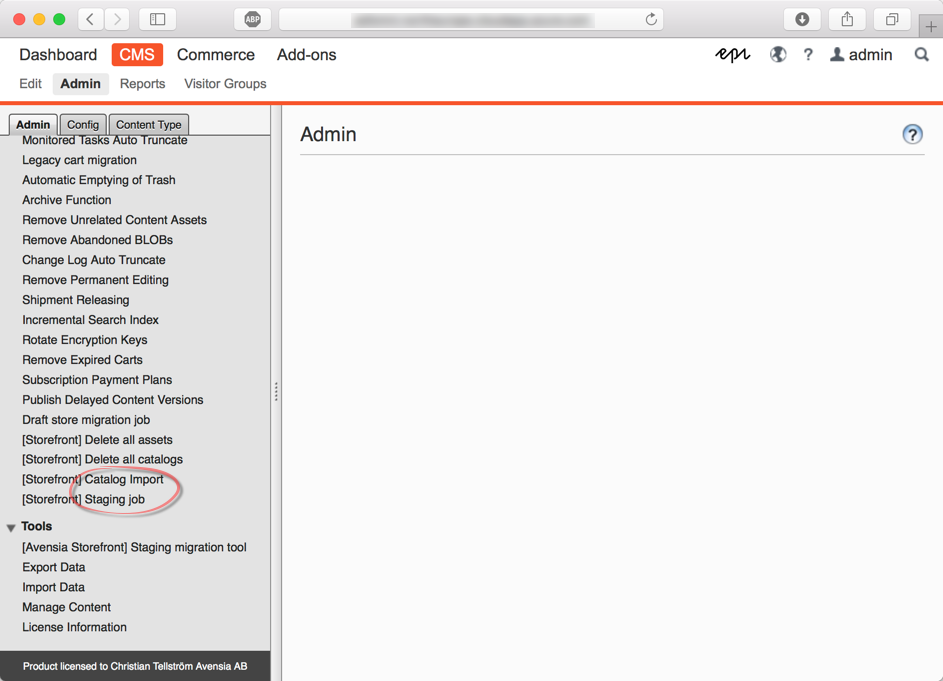
- The updated products must be updated in the search index of the sites to be displayed properly in the sites. Execute the Search Index update job in Episerver.